View a Customer's eUtilities Account via Customer Service
Utilities Management > Customer Service > Open an account > Account Information
This section describes how authorized users of New World ERP Utility Management can leverage new functionality to better serve their eUtilities customers. Primary among these new enhancements is the CSR’s ability to quickly and easily access a customer’s eUtilities account.
The new functionality discussed in this section is all provided through the new eSuite Accounts pop-up window (shown below). This window allows CSRs to do the following:
-
View a Customer’s eSuite Account (as mentioned above).
-
View useful account and profile-related information.
- Unlock a user account.
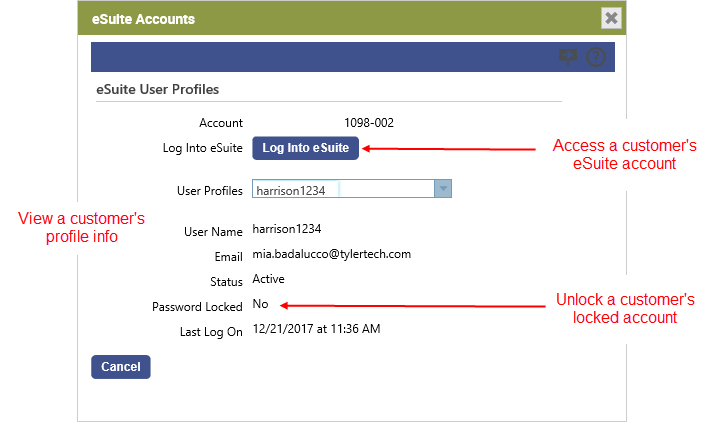
For detailed instructions on accessing the eSuite Accounts window, see Step-by-Step: Viewing a Customer’s eSuite Account via Utility Management below.
Before you can take advantage of these new features, however, some system setup is required. See Setup for details.
Setup
System Security
Maintenance > new world ERP Suite > Security > Users > Select the appropriate user
The new eSuite User Profiles security component has been added to provide security over the eSuite Accounts pop-up window. Available permissions include View and Change. Assigning full permission gives the New World ERP user the ability to open the eSuite Accounts pop-up window (described above) and utilize the features within, including viewing a customer’s account in eSuite and unlocking a locked eSuite account.

UM Settings
Maintenance > Utility Management > UM Settings
The UM Settings page has been enhanced with the addition of a new section called eUtilities (see image below).
All settings related to eUtilities are collected under this section, including two new settings related to the eSuite Accounts pop-up window: Using eUtilities and eSuite Profiles Endpoint. These settings are described in the table below.
The eSuite Address and Portal Home Page settings are not new, but they have been relocated from the eBills section to the eUtilities section.
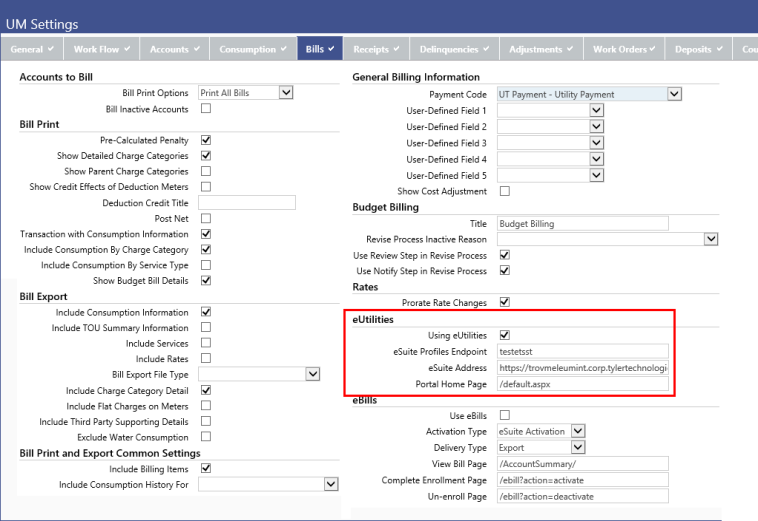
| Name | Definition |
|---|---|
| Using eUtilities |
This check box determines whether or not Utility Management users can view their eSuite customers’ user account and profile information. If this check box is selected, the Log Into eSuite button on the eSuite Accounts pop-up window will be visible and enabled. If the check box is cleared, the Log Into eSuite button will not be visible. |
| eSuite Profiles Endpoint |
This field is only required if eSuite services are installed on a machine other than the one on which the main NWERP website lives. If this is the case, you will enter a value similar to the following: https://[ServerName]/Services.UM.Security/ In the above scenario, this setting is used to point NWERP to the eSuite service used to obtain eSuite Utilities user information, such as last sign in time, and to facilitate the unlocking of user accounts that have been locked due to multiple failed login attempts. |
Step-by-Step: Accessing a Customer’s eSuite Account via Utility Management
- In Utility Management, open Customer Service.
- Open the account of the customer whose eSuite account you would like to access.
- In the Account Information section, click the new eSuite Accounts
 toolbar button located in the upper right-hand corner of the section.
toolbar button located in the upper right-hand corner of the section. The new eSuite Accounts pop-up window will open. This window displays the eSuite customer’s basic profile information, including his Account number, User Profiles (if the account has multiple profiles, you can select among them via this drop-down control), User Name, Email address, and current Status. You will also see an indication of whether the customer’s account password has been locked (Password Locked), as well as the last date and time at which they logged into the system (Last Log On).
For a more detailed description of the elements on this page, see the table below.
-
Click the Log Into eSuite button.
The eSuite application will open to the selected customer’s eUtilities account, allowing you to view the account as the customer sees it when he or she is in eUtilities.
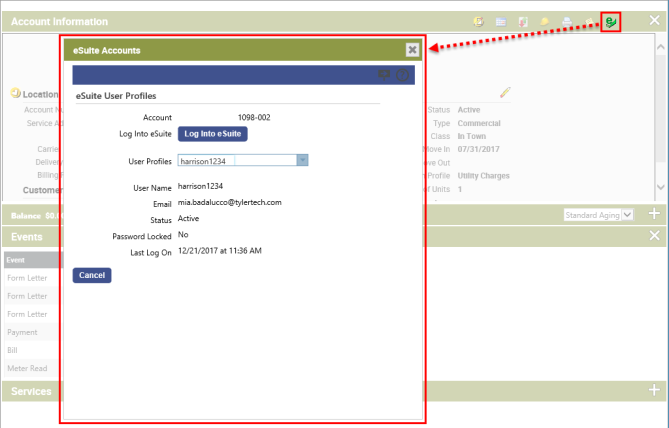
| Name | Definition |
|---|---|
| Account | The identification number of the selected account. |
| Log Into eSuite |
Clicking this button opens eSuite and the selected customer’s eUtilities account. |
| User Profiles |
By default, the User Profiles field displays the account’s default user profile. If there are multiple user profiles associated with an account, the User Profile drop-down list will list them all. Selecting a different user profile will refresh the pop-up window and display information specific to the selected user. |
| User Name |
The user name associated with the selected user profile. |
| The email address associated with the selected user profile. | |
| Status |
This field will read either Active, Pending, or Locked. Active means the user’s account is active. A Pending status indicates that the customer has not yet validated his or her eSuite sign in and must do so to access their eSuite account. Locked means the account is locked (see Password Locked below). |
| Password Locked |
Indicates whether or not the user’s eSuite password has been locked. An account will be automatically locked if the user enters their password incorrectly too many times. If it is locked, the Unlock button will appear next to the field. Clicking it will unlock the customer’s account, allowing them to sign in. |
| Last Log On |
Indicates the date and time at which the user was last logged into eSuite. |